What Is Google Pay? Which Banks and Phones Are Compatible
July 10, 2024 | All | No Comments
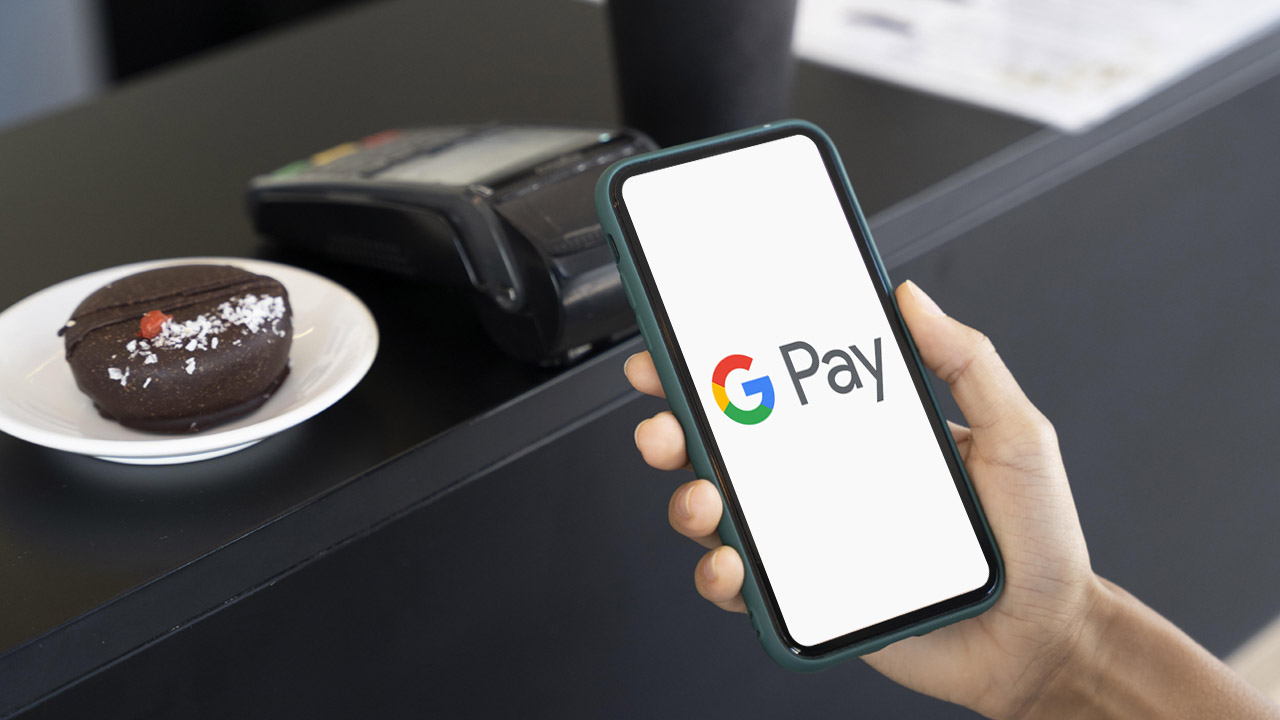
In the digital age, convenience is paramount, and Google Pay stands at the forefront of this revolution. Gone are the days of fumbling through wallets for cash or cards; with Google Pay, transactions are swift, secure, and seamless. This blog delves into the essence of Google Pay, its features, the banks that support it, and the phones compatible with this innovative payment solution.
What Is Google Pay?
Google Pay, previously called Android Pay, is a digital wallet and online payment service created by Google. It allows users to make payments using their Android devices (phones, tablets, or watches). Google Pay combines various payment methods, including debit and credit cards, bank accounts, and PayPal, into a single platform.
Key Features of Google Pay
- Contactless Payments: Use your phone to pay at any terminal that supports NFC (Near Field Communication) technology.
- Online Payments: Shop online without entering your payment information each time.
- Peer-to-Peer Payments: Transfer money quickly to and from friends and family.
- Ticket and Pass Storage: Store tickets for events, boarding passes for flights, and more.
- Security: Enhanced security features like tokenization and biometric authentication.
How Google Pay Works
To use Google Pay, follow these simple steps:
- Download the App: Available on the Google Play Store.
- Add Payment Methods: Link your debit/credit cards, bank accounts, or PayPal.
- Verify Your Account: Complete verification through your bank or card issuer.
- Make Payments: Use your phone to pay in stores, online, or send money to friends.
Banks That Accept Google Pay
Google Pay is supported by a plethora of banks and financial institutions worldwide. Here’s a look at some prominent banks in various regions:
United States
- Bank of America
- Chase
- Citi
- Wells Fargo
- Capital One
United Kingdom
- Barclays
- HSBC
- Lloyds
- NatWest
- Santander
Australia
- ANZ
- Commonwealth Bank
- NAB
- Westpac
India
- State Bank of India (SBI)
- HDFC Bank
- ICICI Bank
- Axis Bank
- Kotak Mahindra Bank
Europe
- Deutsche Bank (Germany)
- BNP Paribas (France)
- UniCredit (Italy)
- Santander (Spain)
- ING (Netherlands)
These banks represent just a fraction of those that support Google Pay. The platform is continuously expanding its network to include more financial institutions globally.
Phones That Support Google Pay
Google Pay requires certain hardware features, primarily NFC, to function properly. Here’s a rundown of some of the popular phones that support Google Pay:
- Pixel Series: Pixel 4, Pixel 4a, Pixel 5, Pixel 6
Samsung
- Galaxy S Series: Galaxy S10, S20, S21, S22
- Galaxy Note Series: Galaxy Note 10, Note 20
- Galaxy A Series: Selected models with NFC support
OnePlus
- OnePlus 7 Series
- OnePlus 8 Series
- OnePlus 9 Series
LG
- LG G Series: G7, G8
- LG V Series: V40, V50, V60
Motorola
- Moto G Series: Selected models with NFC support
- Moto Z Series
Huawei
- P Series: P30, P40
- Mate Series: Mate 20, Mate 30
Benefits of Using Google Pay
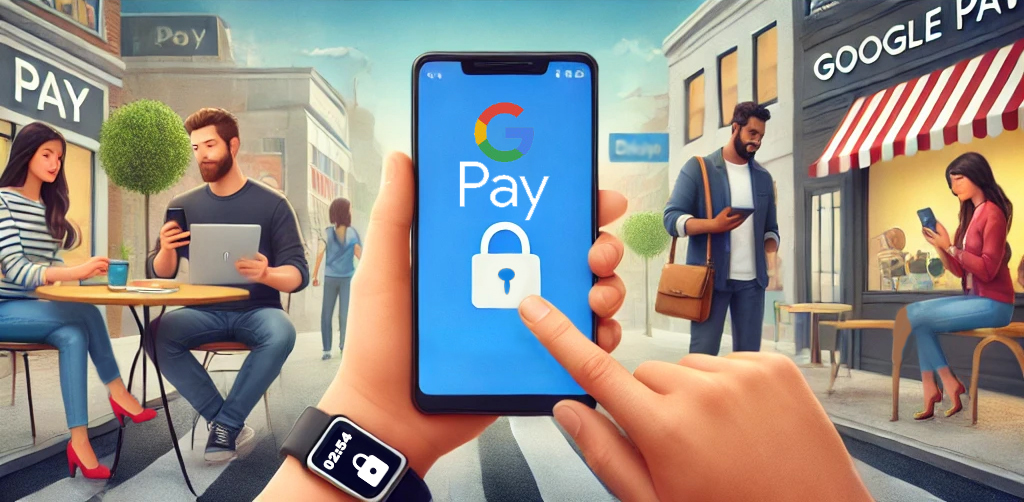
1. Convenience
Google Pay eliminates the need to carry physical cards or cash. With a few taps on your phone, you can complete transactions seamlessly.
2. Security
Google Pay employs multiple layers of security, including encryption, tokenization, and biometric authentication, ensuring your financial information is protected.
3. Speed
Transactions with Google Pay are fast, reducing wait times at checkout and making the payment process more efficient.
4. Rewards and Offers
Users can take advantage of various rewards, discounts, and offers available through Google Pay, providing added value.
Setting Up Google Pay
Step-by-Step Guide
- Download and Install: Go to the Google Play Store, search for Google Pay, and install the app.
- Open the App: Launch Google Pay and sign in with your Google account.
- Add a Payment Method: Tap on “Add a payment method” and follow the instructions to link your debit/credit card or bank account.
- Verify Your Card: Complete the verification process, which may involve receiving a code from your bank.
- Start Using Google Pay: Once set up, you can use Google Pay for in-store purchases, online shopping, and peer-to-peer transactions.
Using Google Pay in Stores
Making In-Store Payments
- Unlock Your Phone: Ensure your phone is unlocked and NFC is enabled.
- Hold Your Phone Near the Terminal: Place your phone close to the contactless payment terminal.
- Wait for Confirmation: Your phone will vibrate or display a confirmation message indicating the payment is successful.
Using Google Pay Online
Online Payments
- Choose Google Pay at Checkout: Select Google Pay as your payment method when shopping online.
- Complete the Payment: Follow the on-screen prompts to complete your purchase.
Peer-to-Peer Payments
Sending Money to Friends and Family
- Open Google Pay: Launch the app and tap on “Send” or “Request.”
- Select the Recipient: Choose a contact or enter their email/phone number.
- Enter the Amount: Specify the amount you want to send.
- Confirm the Payment: Review the details and tap “Send.”
Troubleshooting Common Issues
Payment Declined
- Check Your Payment Method: Ensure the linked card or bank account has sufficient funds.
- Verify Your Details: Double-check your payment information for accuracy.
- Contact Your Bank: If issues persist, contact your bank for assistance.
NFC Not Working
- Enable NFC: Ensure NFC is turned on in your phone’s settings.
- Update Software: Ensure that your phone’s software is current.
- Restart Your Phone: At times, a basic reboot can fix connectivity problems.
The Future of Google Pay
As digital payment systems evolve, Google Pay continues to innovate and expand its capabilities. The following are some changes and trends to watch out for:
1. Integration with Smart Devices
Beyond smartphones, Google Pay is increasingly being integrated with a variety of smart devices. From smartwatches to smart home assistants, the ability to make payments from various devices will enhance convenience.
2. Enhanced Security Features
Security is paramount in digital transactions. Google Pay is expected to introduce more advanced security measures, including enhanced biometric authentication, AI-based fraud detection, and improved encryption technologies.
3. Global Expansion
Google Pay is continually expanding its reach. More countries and regions are being added to its network, providing more users access to this convenient payment method. This expansion will also bring more local banks and financial institutions into the fold.
4. Merchant Integration
More merchants are adopting Google Pay as a preferred payment method. Enhanced integration with point-of-sale systems and e-commerce platforms will make it easier for businesses to accept Google Pay, benefiting both merchants and customers.
5. Loyalty Programs and Rewards
Google Pay is likely to introduce more sophisticated loyalty programs and reward systems. Users can expect personalized offers, cashback rewards, and partnerships with various brands to enhance the shopping experience.
Google Pay for Businesses
Businesses of all sizes can benefit from accepting Google Pay. Here’s how:
1. Increased Sales
By offering a convenient and secure payment method, businesses can attract more customers and increase sales. The ease of use encourages quick and spontaneous purchases.
2. Reduced Checkout Times
Google Pay speeds up the checkout process, reducing wait times and improving the customer experience. This is particularly beneficial in high-traffic retail environments.
3. Enhanced Security
Businesses benefit from the security features of Google Pay. Tokenization and encryption reduce the risk of fraud and chargebacks, providing peace of mind for both merchants and customers.
4. Customer Insights
Google Pay offers businesses valuable insights into customer spending habits and preferences. This data can be used to tailor marketing strategies and improve customer engagement.
Getting Started with Google Pay for Your Business
1. Set Up a Google Pay Merchant Account
To start accepting Google Pay, businesses need to set up a Google Pay merchant account. This involves registering with Google and integrating the payment system into their existing point-of-sale or e-commerce platform.
2. Integrate Google Pay
Integration is straightforward, with detailed documentation and support available from Google. Businesses can either use existing payment processors that support Google Pay or integrate directly using Google’s APIs.
3. Promote Google Pay Acceptance
Once set up, businesses should promote their acceptance of Google Pay. This can be done through in-store signage, online banners, and customer communications. Highlighting the convenience and security of Google Pay can encourage more customers to use it.
Conclusion
Google Pay is more than just a payment method; it’s a comprehensive digital wallet that enhances the way we transact. Its combination of convenience, security, and wide acceptance makes it a valuable tool for both consumers and businesses.
As Google Pay continues to evolve, it will bring even more features and benefits, further embedding itself into our daily lives. Whether you’re making a quick purchase at a store, shopping online, or sending money to a friend, Google Pay simplifies the process and offers peace of mind.
Embrace the future of payments with Google Pay and experience the convenience and security it brings to your financial transactions. From everyday purchases to business transactions, Google Pay is set to transform the way we pay, making it easier, faster, and safer.